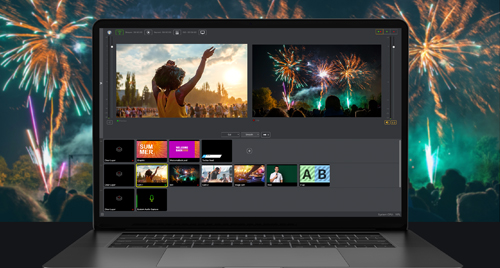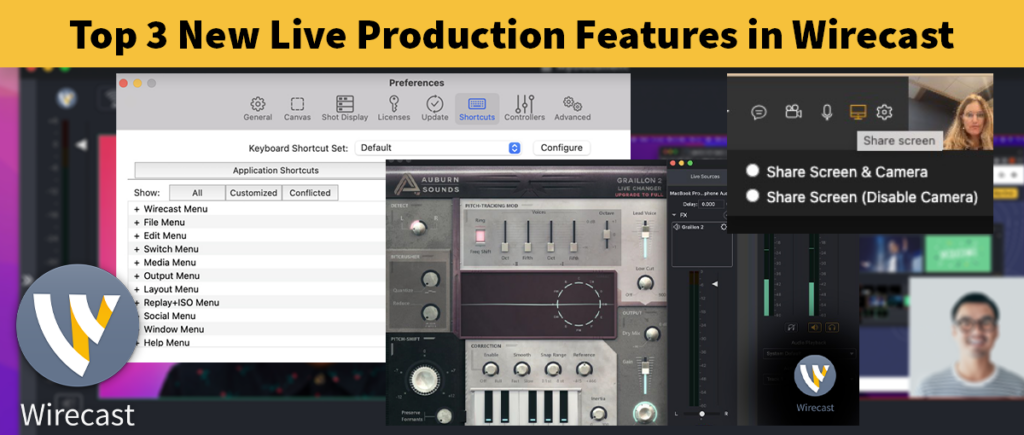Throughout the years, we’ve had quite a few great basic audio tips posts. Many people say that without great audio, you can’t have a great video. But, being visual, I contend that the video picture is just as important as audio. And what’s the one most important element to making a great video picture? Lighting!
When you’re filming video, whether it’s on your built-in iSight camera or through an external camera, your lighting will make a big impact on the quality of your final video.
Here are a few simple tips for making sure your videos have great lighting.
Use good lighting sources
There are lots of sources of light available to us, and if you don’t have enough light your video may look grainy or out of focus. The free option is sunlight, of course; shoot outside or in front of a window. The cheap option is to use simple clip lights you can find at Home Depot or any photography shop. More  professional set-ups use full lighting kits that may include reflectors, and soft boxes, etc.
professional set-ups use full lighting kits that may include reflectors, and soft boxes, etc.
If you choose to use a non-natural light source, try to use either halogen bulbs or fluorescent lights. Incandescent bulbs tend to create yellow light, particularly if they are old or on dimmers, and they often don’t provide the best lighting for cameras. Halogen and fluorescent lights are provide a better light for video.
or fluorescent lights. Incandescent bulbs tend to create yellow light, particularly if they are old or on dimmers, and they often don’t provide the best lighting for cameras. Halogen and fluorescent lights are provide a better light for video.
Place your lights appropriately
Whatever the light source, you want to place your lights to illuminate your subject, fill in any shadows, and create some depth and interest. (Unless you’re going for the Halloween goblin look, it’s best not to direct a light upward from directly under your chin, for example.)
Make sure you have sufficient light to illuminate your subject. Diffused light works better than direct lighting (point the light at a wall rather than directly at your face).
Avoid too much back light. This creates a situation where your subject will simply appear as a shadowy silhouette.
Here’s a great video by VideoMaker on how to use a 3-point lighting technique – which essentially has you place a Key light, a Filler light and a Back light to balance your light and shadows.
Manually white balance your camera
White balance basically means color balance. It is a function that gives your camera a reference for what the color white looks like, so the camera will record it correctly. Once your camera has registered white accurately, it can then display all colors correctly.If you don’t white balance, your video shot under incandescent lighting may have a yellow/orange tint, and video shot under fluorescent lighting may have a blue, sometimes greenish hue.



Most camcorders have an “auto-white balance” feature. But unfortunately, the auto-white balance may not be totally accurate. For the best picture you should try to adjust it manually.
To do this, hold up a blank piece of white paper in an area illuminated by the light source you’re shooting in. Zoom in with the camcorder to fill the screen with this white, and then use the camcorder’s menu option to set the white balance.
(It’s also possible to use white balance to make people look warmer: If you set the white balance using a pale blue color, it makes skin tones look richer, rather like a light tan.)
Let’s hear from you
Do you use special lighting for your video shoots? What tips would you add to this list to help people get great lighting for their videos?