Can you see the difference between these two gifs?
One likely feels a bit smoother, maybe even a bit…better? But why? What is that subtle difference?
Welcome to the wonderful world of curve types.
In ScreenFlow you can modify the curve type of any video action to add something special. It’s hard to express the difference in words.
Just look at how much worse this one is…
Than this one…
At its core, a curve type adds acceleration to your video action. If we look at the two gifs above, the first one has no curve type applied. You can see that when the blue circle moves up it keeps the same speed all the way through the movement. Same on the way down.
Now in the second example, in which we have a curve type applied, the speed of the blue circle fluctuates as it moves.
Using curve types like this can be very helpful for imitating all sorts of real life movement in ScreenFlow.
Look at this tennis ball flying through the air…
This one, with no curve types added, just looks like an image moving through blank space.
Now with curve types applied, it looks like it was thrown in the air and is now coming back to the ground.
I won’t go deep into the physics behind velocity vs. acceleration [a=(v2-v1)/(t2-t1)], but if you are savvy in that area, this chart can help to explain how this stuff works.
 In ScreenFlow we have multiple curve types to choose from. Just right click any video action in your timeline and hover over the curve types dropdown.
In ScreenFlow we have multiple curve types to choose from. Just right click any video action in your timeline and hover over the curve types dropdown.
Once again it can be hard to explain with words, but we have this handy gif to help you understand what each curve type will do to your media.
Hope this was a bit helpful. It has changed my ScreenFlow style for sure!
–

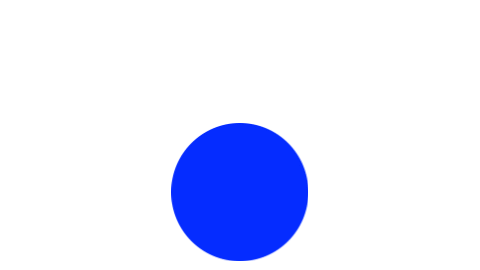






Pingback: The Friday Roundup - Split Screens, VR/360° Footage and Sound Design