
I recently came across this pre-flight screencasting checklist from Viziblr, which had some great tips on things to do to prepare for a screencast.
In this article, the author talks about the “four basic causes of ruin”:
- Interruptions – Audio or Visual or Physical events that manifest themselves as unwanted artifacts in your screencasts or cause or blocks in performing the screencast
- Embarrassing revelations – Things seen in the screencast which would have better been left out for the sake of your personal privacy or for business reasons
- Workflow – In the execution of the steps of your screencast, things that require unneeded delays or explanation or that interfere with the scenario you are trying to demonstrate
- Recording – Incorrectly using your screencasting software. Typically this means you haven’t configured your screen capture software correctly
His list focuses on being prepared before you record so as to keep things as efficient and disaster-free as possible. Thankfully, with ScreenFlow, many of these disastrous events can be easily edited out – though of course this takes precious time.
I would like to add a few things to this list, from my own experience, that some of you may also find helpful.
- Gather all your graphics and media ahead of time: Not only will this make the editing process go more quickly, it also forces you to think through your entire screencast before you hit record. Ideally, you should storyboard your screencast so you plan for every shot and every graphic. But if you’re the type of person who can’t be bothered to storyboard your screencasts, even this little step can save you loads of time, by forcing you to think out the major elements of your screencast beforehand. When you do record, you’ll do so with your planned graphics in mind. Also be sure to size your graphics to your recorded aspect ratio.
- Know the things you CAN’T edit out and don’t do them: A lot of interruptions and silly mistakes can easily be edited out of a screencast in post-production. However, some things are very hard to edit out – and may require that you re-record. For example:
- Excessive mouse movements (i.e. using the mouse as an extension of your finger)
- Talking about one subject while moving your screen to the next subject. (Stay on your screen while you finish your thought, THEN click to the next screen.
If you do make a mistake, if you’re aware of how you can edit it, you’ll know you can just continue recording, but stop what you’re doing, pause, and restart from a convenient place. This makes flubs easy to find and edit out during your post-production.
What have you learned to put on YOUR pre-screencast checklist? Comment below with your story.

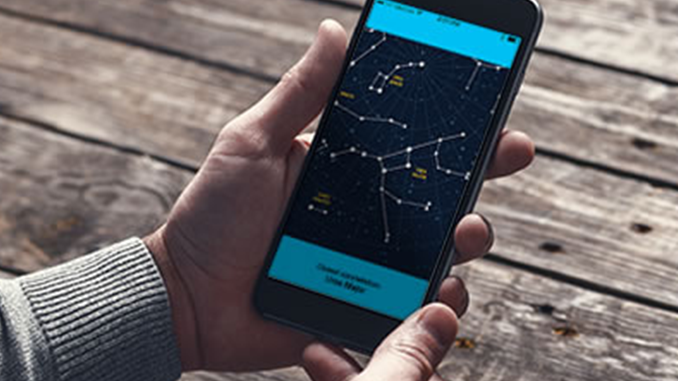
I had a checklist regarding screen recording. Things like hide the icons, hide the menu bar, change the background to a neutral color. Then I put that all into an automator job. Now when I need to record, I don’t think about the checklist. Automator sets up my desktop in a fraction of the time, in the proper steps. When finished, I use another automator job to return my desktop to normal. I do more important things. Like drink coffee!
wow! That’s a great idea. I’ve never used Automator before, so I’ll have to explore that. Thanks!
You could also create a separate user account just for recording your screencasts. It’s all in the prep and an important part is always doing a run through if possible. Just to work out any kinks or issue you come across.
Thanks ErickP, that’s another great idea.
Our number one trick: Never start with a new, blank Screenflow project. There are always certain assets that you will use in (almost) all of your projects, such as images of an iPhone or a Macbook with a translucent screen, so you can underlay the content you want to show. Ditto with certain transparent screen dividers that we use, e.g., when showing multiple screens or objects. So we created a master project once that not only holds all these assets, but is also set to 720p, so we don’t have to reset the canvas all the time. Every time we start a new project, we simple copy that master project rather than having to search for these assets all over again.
And follow these checklists regardless of how much you automate – once we were 15 minutes into recording when we noticed we recorded from the internal rather than the external mike. No matter of automation can prevent that…
Another great idea. also, if you have a standard intro or outro you can include that in your master project so you never have to go searching (or re-creating) that.
Thanks Veit.