 We’ve all sat through presentations where the knowledgeable presenter reads through slide after slide of content-dense bullet points.
We’ve all sat through presentations where the knowledgeable presenter reads through slide after slide of content-dense bullet points.
Really?? Can’t you just put that in a PDF handout? Do I need someone to read that to me?
Bo-o-o-ring.
You can’t beat Keynote or PowerPoint for giving you a powerful way to outline presentation ideas and display messages visually. There are also new tools emerging (see my post on Prezi) but Keynote and PowerPoint are the clear market leaders. But slides need to be engaging to keep people’s attention.
How can you add life to your presentations? One way is to to add a movie, a soundtrack, or an animated clip to your slides.
Both Keynote and PowerPoint support the addition of video and audio to slides. Here’s the rundown of what media formats each of these programs is compatible with:
Microsoft PowerPoint – Supported Formats
With PowerPoint 2010, you have greater flexibility in inserting videos into your presentations. They become part of the presentation file, so you won’t have missing video files if you move your presentations to another computer or folder.
Compatible video file formats
Note: Videos in the .mp4, .mov, and .qt formats can be played in PowerPoint if the Apple QuickTime player is installed.
- Adobe Flash Media (.swf)
- Windows Media file (.asf)
- mpg or .mpeg
- Windows Media Video file (.wmv) NOTE: on Mac this is supported with Flip4Mac (See this tutorial on how to export WMV directly from ScreenFlow using Flip4Mac)
Compatible audio file formats
Note: Both iPod and Zune support the Advanced Audio Coding (AAC) file format. PowerPoint 2010 will support this file format provided that the correct codec is installed. Examples of codecs for the AAC file format include the Apple QuickTime player and ffDShow.
- AIFF Audio file (.aiff)
- AU Audio file (.au)
- MIDI file (.mid or .midi)
- MP3 Audio file (.mp3)
- Windows Audio file (.wav)
- Windows Media Audio file (.wma)
Apple Keynote – Supported formats
Keynote accepts any QuickTime or iTunes file type, including the following:
- MOV
- MP3
- MPEG-4
- AAC
So liven up your presentations with some video!

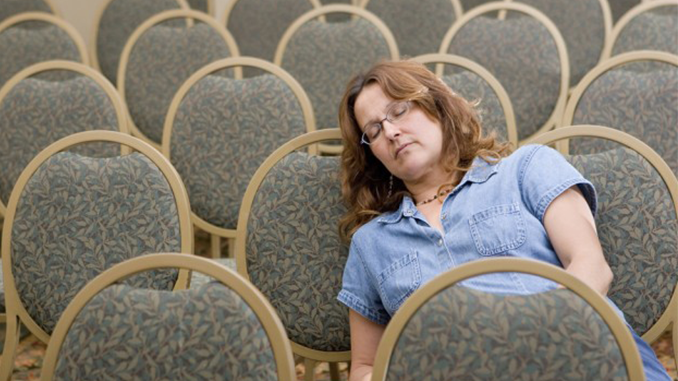
It would have been nice if you guys showed example projects with the video embedded. You can create a Keynote and export it as a movies with manual advanced and then embed a Quicktime video of a project example.
Just a thought.
Any idea if the Open Source document creators support this too?
Nice.
I’ll add that it’s easy using ScreenFlow to add ANY video to these programs regardless of original source.
I did just that earlier this week in a Google+ presentation. The files were on Youtube, but to make sure they played through Keynote smoothly I recorded them with ScreenFlow, then exported to MOV format. Drag and drop into the slide I want and Boom! Smooth playback.
One more thing: I uploaded the presentation to Slideshare.net, then added the videos back in so they can be seen like my original deck. http://slidesha.re/pyQXpc
Of course, be sure to respect all copyrighted material – Slideshare partners with Youtube to enable this functionality.