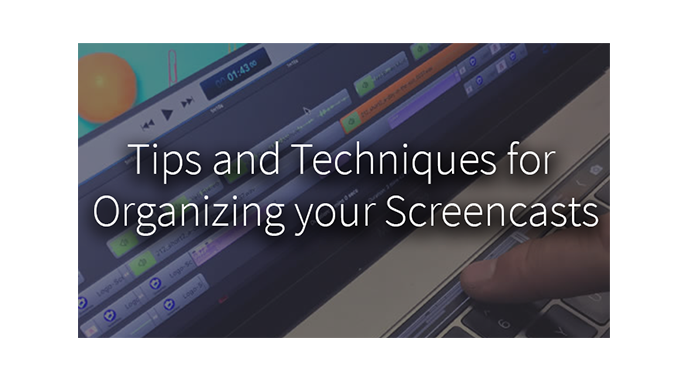Creating a good screencast starts before you press the record button. It requires in-depth planning and preparation to identify the users, objectives and content. Establishing goals and learning outcomes for your viewers will help determine the flow and content of your video. Below we’ll cover some of the best practices for planning and developing your professional screencasts.
Creating a good screencast starts before you press the record button. It requires in-depth planning and preparation to identify the users, objectives and content. Establishing goals and learning outcomes for your viewers will help determine the flow and content of your video. Below we’ll cover some of the best practices for planning and developing your professional screencasts.
A few tips to help you set the groundwork for your videos:
Research your audience
The first thing you need to consider when planning a training video is the audience. Who are they, what do they need to learn, why is this important to them, and what methods should you use to best inform them? Not knowing your audience will leave your video off the mark. Keep your audience in mind as you go through your screencast so it is relevant to those you’re trying to reach.
Write a script
Writing a script will keep your video focused. You’ll want to provide clear navigation and instruction to your audience. Assessing how long a training video should be is important for maintaining your viewers’ attention. For those with busy schedules, you may want to consider a series of short videos. This allows your viewers to quickly locate the training that they need to carry out a specific activity.
Plan your visuals
Consider what visuals you want to show during your video and organize your content accordingly. Try to be consistent in your use of graphics and style throughout the entirety of your screencast. Consider using an enlarged cursor to help viewers follow cursor movement and pinpoint information.
Clean up your desktop
Before starting, be sure to clean up your desktop. Turn off email notifications, close unused programs and hide icons you don’t want your viewers to see. This will cut down on the time it takes for you to find what you’re looking for during your screencasts, but it will also make your video look a lot more professional.
Use a good mic
With audio, clarity is vital, so investing in a good microphone will help reduce background noise and static. If you’re using a laptop, we highly recommend not using your built-in microphone because your viewers will hear you typing and clicking and your recoding.
Find a quiet space
Even with the best mics your screencasts will go downhill fast with excessive noise. Eliminate background noises – like the humming of lights, cell phones, ventilation sounds, dogs barking and background chatter will make all the difference in the quality of your audio.
Take it slow down
Like any other presentation, you’ll need to speak slowly. While you’re speaking, try to think about what you’re saying, take time to breath and try to pace yourself. Taking it slow is especially important while narrating complex tutorials and trainings. Even if you’re soft-spoken – try to be confident and let your experience shine.
Plan a dress rehearsal
Doing a walk-through of your video before you start recording is a good way to make sure you are ready. Practicing will ensure you have your script and content ready-to-go and in sync. While you don’t want to over practice, rehearsing the video at least once will make your presentation natural and smooth.
Now you are ready to create your screencast! Tell us how it went in the comments and be sure to tag us in your videos! We love to see the awesome content our ScreenFlow-ers create.
To learn more about screencasting and ScreenFlow visit our website or feel free to call us at 1-530-470-1300. ScreenFlow 7 is now available is our store, and for our wonderful customers who have previously purchased can upgrade for just $39.