One of the things I do here at Telestream is send out our email marketing. We use a program called Communigator. Although Communigator is a web-based interface, it ONLY works when accessing it through Internet Explorer.
So, when I decided to ScreenFlow some internal training videos about how to use Communigator, I realized I was stuck! I had to find a way to access IE on my Mac.
Microsoft stopped developing IE for Mac back in 2003 at version 5 (they are currently on version 9), so, I basically had 2 choices:
- Run a Windows partition on my Mac using something like Parallels Desktop for Mac
- Connect my Mac to a Windows PC using something like Remote Desktop Connection
Parallels
If you need to run a lot of programs in Windows, or if you don’t have access to a Windows machine, Parallels might be the best option, though it’s not free ($79.99). Parallels essentially allows you to run Windows applications on your Mac. Download and launch the software, and you can then launch Windows applications directly from your Mac dock. Here’s a picture of my desktop with IE running through Parallels.
One nice feature is the ability to run applications natively in a Windows environment. If you use this setup though, you need to have keys to run those Windows applications.
Remote Desktop Connection
If you have access to a Windows machine, then Remote Desktop Connection (RDC) may be the simpler solution — and it’s free. Remote Desktop Connection is a technology that allows you to connect to a remote computer in a different location. It’s handy for connecting to your work computer from your home computer, for example. But one of the benefits is being able to connect to Macs from PCs and vice versa.
As you can see from the screenshot above, with RDC, I’m not just running a Windows program; I’m actually controlling a whole Windows machine- from within the Mac interface. One of the drawbacks is the screensize seems to be reduced (at least on my computer). But it takes less memory to run this than Parallels, which may require partitioning your hard drive, and installing Windows software.
I downloaded the free version of RDC here and followed the easy instructions to allow remote connections to my Windows machine.
Other solutions
There are various other solutions and programs you could look at, including GoToMyPC, (monthly cost) which also allow you to connect to a remote computer. GoToMyPC offers more features than RDC such as admin features and higher security.
For me, the Remote Desktop Connection worked perfectly for my situation. I was able to open up IE directly in my Mac, launch ScreenFlow, and record a whole tutorial of my mail application running in IE. This is a great alternative to having to screen record on a Windows machine, and then bring in a separate file into ScreenFlow!
Do you have a way to access Windows programs that’s worked for you? Please share!

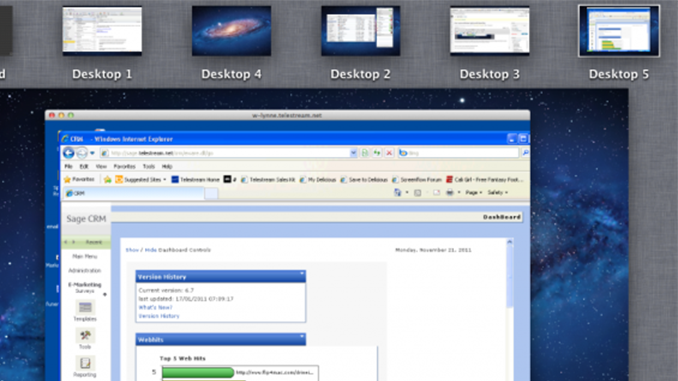


I do have Parallels and it is a good program but one of the other work arounds I have used often is TeamViewer. For short recordings I think it’s better because you don’t have to boot up Parallels which does take some memory. Note this is only an option if you actually have a PC and are working on it, as well as a Mac.
I am fortunate to have both on desktop, so when I have to record from my PC, I just boot up TeamViewer on both computers. This way, My Mac is showing everything that is on my PC screen and all I have to do is run screenflow on my Mac. When my screencast is complete I shut down TeamViewer and then start editing on my Mac using Screenflow.
Screen size is great on TeamViewer too and you can adjust the screen quality. Also no need for an additional Windows OS either.
Thanks Marty. I had never heard of TeamViewer, I will check that out
I have been recording Windows programs with ScreenFlow / Parallels for some time. It works great – even when I am recording something like Dreamweaver, which I have on both OS X and Windows, I will record it in Windows because it is easier to set the screen to be smaller (1360 x 768). This works well for uploading and for keeping things more visible than on a higher resolution screen.
Great point Michael. That’s one of the benefits I have seen with Parallels that RDC doesn’t give me.
thanks!
I record visualization software (http://in-spire.pnnl.gov/videos) and I’m thankful to have a beefy Mac with lots of ram to do it.
One Remote Desktop tip, however, if you’re recording DirectX content from a Windows machine over RDC is to start the program on the Windows machine before you connect to it. Then it will use the PC’s graphics card rather than RDC’s inferior card emulation.
Regarding screen size, the RDC Mac program has a preferences menu with tabs. The Display tab lets you change the resolution you connect to your PC with.
Thanks for the tips Ian. I hadn’t seen the tab to resize the screen in RDC. That’s very helpful.
You’re welcome. I also just realized that I didn’t finish my thought. 🙂 I meant to say that I record my movies using Parallels on a computer with lots of RAM.
Really good site, thank you very much for taking the effort to write this post. This site is very informative. Keep up the good work.
In addition to Parallels and Teamviewer, you may try a R-HUB remote support server (http://www.rhubcom.com). It records both screen and voice.